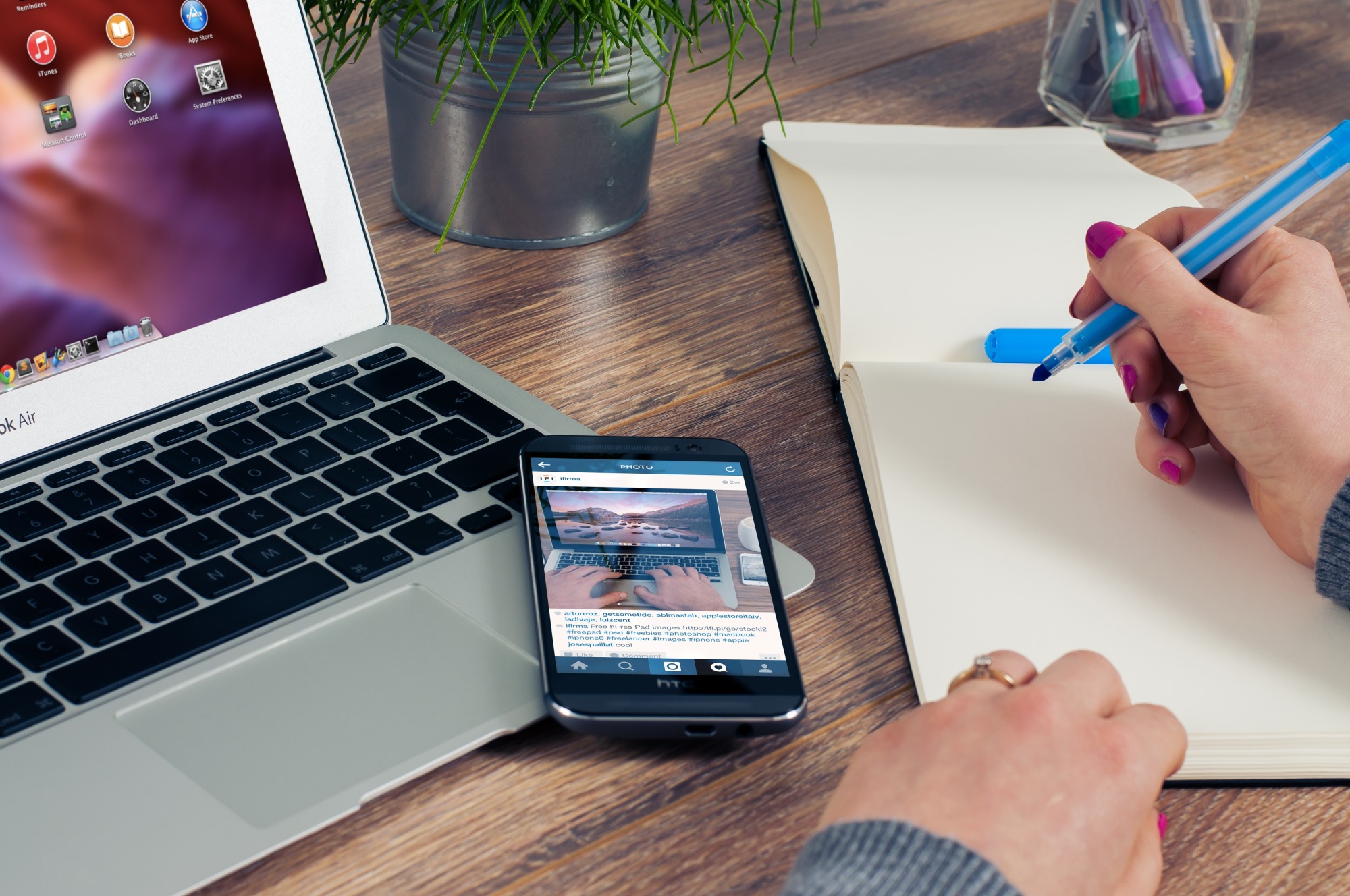Every year, Apple sells tens of millions of computers around the world. Many of these are their popular MacBook laptops.
Macs generally have a good reputation, which is why so many people invest in one for their computing needs. That doesn’t mean MacBooks never act up though.
This guide will help you troubleshoot some of the most common MacBook problems so you can get back to things you need to do.
Fixing Common Startup Issues
Some of the most common Mac problems happen when you go to boot the computer up. Sometimes, the computer just won’t start.
The good news is that the solution to this issue is often as simple as making sure your MacBook is plugged in. Your battery may be drained, so the computer won’t start. If you plug your laptop in and it’s still not turning on, check to make sure there’s no damage to your power cord.
Sometimes, all you need to do is make sure the power cord is connected correctly. In some cases, switching outlets could work.
If you’re still having power issues, the culprit could be the system management controller. Non-volatile random access memory and parameter random access random memory can also cause issues. Your computer will have either NVRAM or PRAM, depending on its age.
Sometimes, resetting the SMC will solve power-related issues. To reset it, shut the Mac down, then hold the power button. At the same time, press Shift + Control + Option.
Release the keys to boot the Mac.
To reset NVRAM, shut the Mac down. Turn it on again and hold Command + Option + P + R.
For older Macs, you should hold this key combination until the start-up chime. If your Mac is newer, release the keys after 20 seconds.
Battery Issues With MacBook
Sometimes, the issue is the battery itself. If you’ve tried charging it and resetting the SMC, you may need a new battery. This is especially true if your computer turns on when plugged in, but the battery isn’t charging or won’t hold a charge.
Another common MacBook issue is the fast-draining battery. You can charge the battery up, but within an hour or two, you need to plug the computer in again.
This can signal that you need a new battery for the computer. Lithium-ion batteries do have a finite number of charges. You can easily check in on the number of cycles your battery has been through.
A fast-draining battery doesn’t always mean it’s time to replace the battery, though. You may want to check a few other issues first. The first is to look at any recent upgrades to the operating system.
macOS updates are notorious for causing battery life issues. If you recently upgraded the OS, check out forums to see if anyone else is having this issue. You can sometimes fix it simply by reverting to the previous version of the OS.
Apps are another common drain on the battery. Check to see if there are apps that are running in the background on your computer. They could be hogging all the computer’s RAM, slowing it down and making it work harder.
That will drain your battery quickly, so look to close some of those apps. Other apps will have settings that let you lighten the load on the computer.
Common MacBook Problems That Bog You Down
A slow Mac is one of the most common MacBook issues out there. There are plenty of reasons your computer may be slowing down.
One reason may be those pesky apps that are also draining your battery. Closing them frees up RAM, so your computer can run faster.
Also, take a look at what’s sitting in your trash or on your desktop. Having many files scattered all over the desktop can actually slow the computer down.
Of course, there may also be issues with just how much stuff is on your computer. If your start-up disk is over 85 percent full, you could start seeing performance issues.
The good news is there are plenty of steps you can take to fix the “start-up disk almost full” error. The guide here offers an excellent overview of the measures you can take.
Incompatible Login Items
This issue will get you the blue screen when you try to boot your MacBook. Seeing it can cause a bit of panic. More often than not, though, it just means an app that’s trying to start is incompatible with your system.
The solution is to remove login items. Once you’ve booted the Mac into safe mode, head to your System Preferences. From there, select Users & Groups, and find your name under “Current User.”
Once you’re there, click “Login Items.” Remove apps by highlighting their names in the list, then clicking the minus sign that appears below them.
You can try removing apps one at a time to see which is causing the problem. Once you’ve removed an app, reboot the computer to see if the issue has been solved. If not, pick another app and repeat the process.
Dropped Internet Connections
This might be a surprise, but one of the most common MacBook errors is not being able to connect to a WiFi network. The connection will suddenly drop. The MacBook won’t be able to reconnect to the network, even if it’s a favorite network or one you use all the time.
This is often solved simply by going into your WiFi settings and telling the computer to forget the network. You’ll need to reconnect and enter login details, but this “refresh” usually fixes the problem.
If you’re still having trouble connecting, rebooting the computer will sometimes do the trick. You may also want to look at your router or modem.
If your Internet is slow, it could be because you’re sitting too far away from the router. Try moving closer. This can also cause a dropped connection in some situations.
Get Back to Business With the Right Advice
These common MacBook problems can affect anyone, and they can put a dent in your productivity. With these troubleshooting tips, you should be back up to speed in no time.
Looking for more tips about how to care for your MacBook, iPad, or iPhone? Check out the archives! We have plenty of tips and tricks to keep your electronics in good working order.