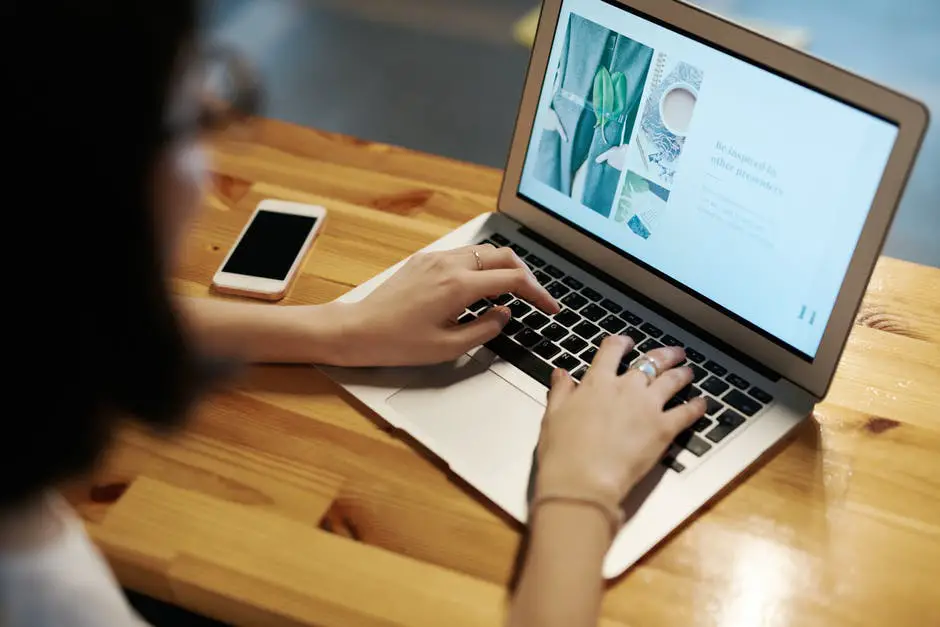Did you know that Google Chrome owns almost 65% of the browser usage market share globally?
There must be something to say for the fact that Google Chrome owns a majority share.
It could be said that this is due to the ability to add extremely useful browser extensions to Google Chrome, making your browsing easier to use and more personalized.
Your Chrome browser isn’t just for simple web-surfing. With these must-have Chrome extensions, in no particular order, your browser is a multipurpose tool you won’t want to be without.
1. Grammarly For Chrome
Grammarly is an extension for Chrome built to make sure that your spelling, grammar, and word use is in top form. With this extension, you can ensure that your emails, online document editing and any other content you’re creating are error-free.
You can either use the Grammarly page directly or install the add-on to your browser so that no matter what website you’re using, the extension is always checking for errors and helping you with corrections.
2. LastPass for Chrome
LastPass helps you avoid having to find a secure place to store all your passwords. We all know how difficult it can be to try and remember passwords that are made of digits, punctuations marks and letters.
This extension helps by creating a strong, different password for each site you’ll need a login for. LastPass then stores it in an encrypted vault and will assist you in auto-filling web forms and logins as you require them.
3. Awesome Snapshot Capture & Annotate
This is an absolute must-have extension for Chrome. Awesome Snapshot Capture & Annotate allows you to take a screenshot of your web browser in parts, so you don’t have to edit a screenshot of your entire screen.
Once you’ve snipped what you need, you can also add notes and annotations for use in presentations and other places.
4. Boomerang for Gmail
Are you one of those people who spends hours each day trawling through and sorting your Gmail inbox? This Chrome extension gives you the ability to schedule emails to be sent.
Not only that, but you can also have emails sorted into a special folder for a specified amount of time before they hit your inbox. So you can prioritize at your own pace.
5. Google Translate and Dictionary Extensions
Both of these extensions are super useful to have on your Chrome browser. Google Translate for Chrome is a great way of translating entire web pages, instead of copying and pasting extracts into the browser version itself.
Google Dictionary is also great for interpreting phrases when you’re researching something you’re not particularly familiar with. All you have to do, once you have the extension installed, is to highlight the phrase and let the extension perform an alternative definition for you.
6. Tab Wrangler for Chrome
Tab Wrangler is an extension that will automatically close tabs in your browser after a certain amount of time has passed.
You may be the type of person, or in a job that requires you to have dozens of tabs open all at once. If so, then Tab Wrangler can help you by closing them after a certain amount of time has lapsed, and store them for you so you can reopen when you’re ready to go back to them.
7. Buffer for Chrome
Buffer is a must-have extension for Chrome if you’re a social media guru. This app will allow you to share and schedule content from various websites directly to your social media pages.
Buffer is easy-to-use and install, and can really assist you when you’re scouring the web for the right content for your target audience.
8. Bit.ly Extension
This extension is a winner for those of who you have the need to share lengthy URLs. What Bit.ly does, is to take a long URL and shorten it to just a few short characters.
This is helpful for sharing in articles, or on social media posts, so the bulk of your written content is not overshadowed by lengthy website links. You can even share directly from the extension to your Facebook and Twitter pages and track its performance. Helpful, right?
9. PrintPDF for Chrome
Have you ever had the need to take a web page as it is, and print directly to PDF? Then this extension is for you.
Once the extension is installed, you’ll have a handy icon that you can simply click to convert the page you’re on to PDF format.
10. AdBlock or AdBlock Plus
There’s nothing more frustrating than trying to find the information you need online, but you’re being dogged by pop-up ads left, right and center.
This extension remains operational the entire time your Chrome browser is open. If you land on a site that you’d like to allow ads, you simply have to add that site to the ‘forget’ list which AdBlock will remember for you.
11. Remember The Milk
This extension is the to-do list app that you must-have in your Chrome repertoire. Remember the Milk gives you the ability to organize your tasks, note when they are due and even put them into categories.
This extension has many keyboard shortcuts, sharing options and more which will allow for maximum productivity.
12. Save To Pocket Extension
Save To Pocket is a must-have app for those of you who are avid web surfers. Tired of trying to save links to bookmark folders, images to desktop folders and more? Then this one is for you.
This extension lets you save links, images, files, web pages and more to a centrally housed list. Not only that, it automatically syncs to all your devices so you can access it whenever you want.
Bonus Extension: Downie
Do you have the need to download videos you find on the net? Perhaps you want to share a video in a sales meeting, or send it to people who don’t have the best internet access?
https://setapp.com/apps/downie is the way to go for this requirement. Downie lets you download YouTube videos and save video content from hundreds of other websites, including Facebook, Vimeo, and Instagram.
Your Must-Have Chrome Extensions
Well, there you have it, your complete list of must-have Chrome extensions. Remember though, depending on what you want to achieve there are so many useful extensions for your Chrome browser.
Always look at the reviews for an extension before you decide to use it, it’s a great way to tell if it’s going to do what you need it to do.
Need some more great advice? Head on over to our Lifehacks section!